So we decided to briefly touch on this topic.
In essence, a "sandbox" is an isolated software environment with strictly limited resources for executing program code (simply speaking, running programs) within this environment. In some way, the "sandbox" is such a stripped-down one, designed to isolate dubious processes for security purposes.
Some of the good antiviruses and firewalls (although, as a rule, in their paid version) use this method without your knowledge, some allow you to manage this functionality (because it still creates excessive resource consumption), but there are also programs that allow implement similar functionality.
We will talk about one of those today.
Sandboxie - Overview, Setup and Download
As you understood from the title and subtitle, we will talk about the program Sandboxie.
Unfortunately, it is shareware, but the same free period will help you get to know this type of tool better, which may further push you to a more detailed study, which, for the most part, exists free of charge and provides more features. .
Next, you will be offered to take a short course on working with the program, or rather, they will tell you a little about how it works. Go through all six stages, preferably by carefully reading what is written in the instructions provided to you.
In short, in fact, you can run any program within an isolated environment. In the instructions, if you did read it, a metaphor is given quite well on the topic that, in fact, the sandbox is a piece of transparent paper placed between the program and the computer, and deleting the contents of the sandbox is somewhat similar to discarding a used sheet of paper and its contents, with, which is logical, the subsequent replacement with a new one.
How to set up and use the sandbox program
Now let's try to understand how to work with it. For starters, you can try running, say, a browser in a sandbox. To do this, in fact, either use the shortcut that appeared on your desktop, or use the menu items in the main program window: " DefaultBox - Run in Sandbox - Launch Web Browser", or if you want to launch a browser that is not installed as the default browser in the system, then use the " Run any program" and specify the path to the browser (or program).
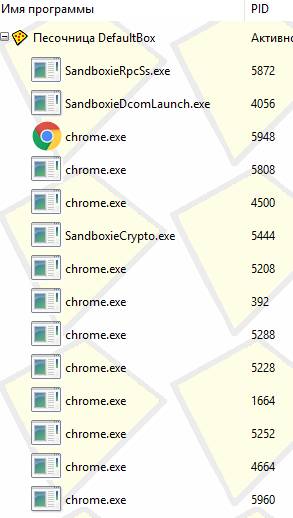
After that, in fact, the browser will be launched in the "sandbox" and you will see its processes in the window Sandboxie. From this moment on, everything that happens takes place in, as has been repeatedly said, an isolated environment and, for example, a virus that uses the browser cache as an element to penetrate the system, in fact, will not be able to really do anything, because upon completion of work with the isolated environment .. You can clean it up by throwing out, as the metaphor said, the written sheet and moving on to a new one (while not touching the integrity of the computer as such).

To clear the contents of the sandbox (if you do not need it), in the main window of the program or in the tray (this is where the clock and other icons) use the item " DefaultBox - Remove content".

Attention! Will retire only that part, which was written and worked in an isolated environment, i.e., for example, the browser itself will not be deleted from the computer, but transferred to it .. mmm .. relatively speaking, a copy of the process, a created cache, saved data (like downloaded / created files), etc., will be deleted if you do not save them.
To get a deeper understanding of the principle of operation, try running the browser and other software in the sandbox several times, downloading various files and deleting / saving the contents upon completion of work with this very sandbox, and then, for example, launching the same browser or program directly on the computer. Believe me, you will understand the essence in practice better than it can be explained in words.

By the way, by clicking on the right mouse button on the process in the list of window processes Sandboxie You can manage access to various kinds of computer resources bypassing the sandbox by selecting " Access to resources".
Roughly speaking, if you want to take a chance and give, for example, the same Google Chrome, direct access to any folder on your computer, then you can do this on the appropriate tab ( File Access - Direct/Full Access) using the button " Add".

It is logical that the sandbox is intended not only and not so much for working with the browser and browsing all sorts of dubious sites, but also for launching applications that seem suspicious to you (especially, for example, at work (where often), launch dubious files from mail or flash drives) and/or should not have access to the main resources of the computer and/or leave unnecessary traces there.

By the way, the latter can be a good element for protection, i.e. for launching any application, the data of which must be completely isolated and deleted upon completion of work.

Of course, it is not necessary to delete the data from the sandbox upon completion and work with some programs only in an isolated environment (progress is remembered and there is the possibility of quick recovery), but it's up to you to do it or not.
When you try to run some programs, you may encounter the above problem. Do not be afraid of her, enough, for starters, just click on " OK", and, in the future, open the sandbox settings using the " DefaultBox - Sandbox settings" and on tab " Transferring files" set a slightly larger size for the file transfer option. 
We will not talk about other settings now, but if they are of interest to you, then you can easily deal with them yourself, since everything is in Russian, it is extremely clear and accessible .. Well, if you have any questions, you can ask them in comments on this entry.
On the sim, perhaps, you can move on to the afterword.
Afterword
Oh yes, we almost forgot, of course, that the sandbox consumes an increased amount of machine resources, because it bites off (virtualizes) part of the capacity, which, of course, creates a load that is different from launching directly. But, logically, security and/or privacy might be worth it.
Incidentally, the use of sandboxes, chroot or virtualization, refers in part to the antivirus-free security methodology that we .
On the sim, perhaps everything. As always, if you have any questions, thoughts, additions, and so on, then welcome to comment on this post.






