If your computer or laptop is equipped with bad speakers or over time the sound has begun to muffle and you do not have enough volume when playing music or watching movies, then we will try to figure out what the reason is and offer several effective options on how you can increase the sound volume yourself.
Let's look at the main reasons for quiet sound
Hardware problems
Quiet or poor sound may be due to hardware problems. Among these there are several main reasons:

Note! Make sure that, in addition to the connector, the audio device is working normally and is playing at a good level. To do this, try it on another device.
Drivers
Most problems associated with devices connected to a computer boil down to the fact that software installation or updating is required. If the sound is quiet, the first thing you should do is check that the drivers installed in the operating system are up to date.

If they require updating, you can:
- Use the auto-update function when the computer itself finds and installs the required drivers.
- If for some reason it is impossible to auto-update, drivers can be downloaded from the manufacturer’s official website. This way you will protect yourself from the risk of downloading a malicious program.

Thus, updating and installing the software will be performed automatically in less than a minute, but the PC must have a stable connection to the Internet. Do these steps with other devices located in the same tab.
If this does not help solve the problem of quiet sound, then we can move on to the next point.
How to turn up the volume?
The first thing to do is check the level set by the system. It is likely that the overall sound level is not at maximum or the level of a particular program is not set at maximum.

I would like to draw your attention to the fact that when watching online movies in the mixer, an icon of your browser appears with a control, by moving which you can adjust the sound volume in the browser.

Windows Tools
Let's describe step by step how to increase the sound volume using standard tools in the Windows operating system:

After you have carried out these manipulations, play any audio file and you will feel how powerful a sound amplifier it is.
Using codecs
The next option is relevant if your device has the “K-lite codec pack” package with “ffdshow” codecs - selected during installation. 
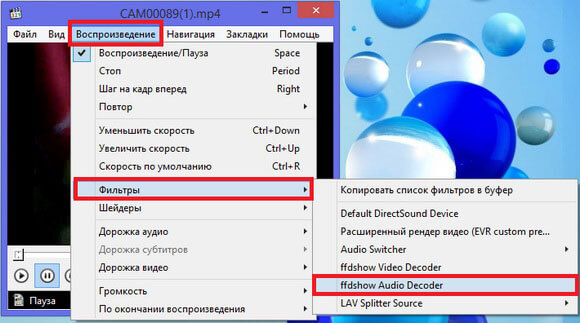
You can also try changing the settings and other values to change the volume to suit individual parameters. After that, click “Ok” and our changes are successfully saved.
Sound Booster
If the standard methods of Windows 7, 8 or 10 are not enough for you, you can use the program Sound Booster. Using this utility, you can easily and simply increase the volume set by the manufacturer, but you should be careful, because an excessive increase can very quickly render the speakers inoperative due to the high amplitude.

The application can increase the sound by more than one and a half times without losing playback quality. For the fastest and most comfortable use, a convenient menu in Russian and a full set of hot keys have been made. You can install them at your own request. Quick access is designed as a special icon in the taskbar, where indicators of previously launched programs are also located.
Using the player
Increasing the sound volume on a computer or laptop using a player is the fastest and most effective way. Why? You ask. Because you won't need to rummage through the operating system settings. You just need to download and install a specific player on your PC. Of course, the sound will not be changed comprehensively, but simply the program settings will be applied to certain files that you open with its help, be it songs or music in videos.

There are utilities that allow you to increase the level by 2 or 10 times. There are quite a lot of them, but we will only talk about VLC. The main advantage of this player is that it does not use codecs installed on the PC, but its own.
Increase the sound volume in the headphones
Another simple and very effective way to enhance sound is with a standard Realtek driver. So let's get started:

Thus, a quiet sound turned into a louder and richer one. These settings are no different on Windows 10.
Keyboard adjustment
Controlling the volume becomes much easier when there is a key on the keyboard of your laptop or computer specifically designed for this. Usually it is located at the very top among the F1-F12 keys and is indicated by a special icon. 
To increase the sound volume, you need to press the FN key and, without releasing it, press the button with the icon, in my case it is F12.
If you don’t have such a button, you should think about buying a more expensive keyboard, since the simplest budget options do not provide such a function
Purchasing speakers
The easiest option to increase sound on a laptop or computer is to purchase and connect powerful speakers or even a full-fledged stereo system. They are connected using the same connector as standard headphones. Even very quiet sound on a laptop will sound much louder and richer in portable speakers.

However, it is important to understand that if you buy the cheapest device without a volume control, you will not achieve the desired result. It is recommended to immediately buy a good unit so that the weak sound does not haunt you further. Of course, you can just buy headphones, but speakers are a more versatile tool. Otherwise, you won't be able to watch a movie on headphones with your friends.
Mini speakers
You can also boost the sound on your laptop for just $3 by purchasing a mini speaker on Aliexpress. With its help, your PC will not only sound louder, but also much more pleasant.

To do this, you just need to go to the above site, enter the name of the device in the search bar and select the one that suits you.
Using third party programs
Hear program
The utility can not only increase the playback volume, but also improve the quality.

Its main functions include:
- Equalizer.
- Surround sound.
- Emulators.
It can also be used to adjust frequencies to eliminate extraneous noise. The utility has a nice and user-friendly interface that contains a number of tools. Supports both older OS and newer Windows 8/10.
Audio Amplifier
Another program for converting bad sound in multimedia files.

Just a few clicks and the selected movie or music will change the key. The most useful feature is that it equalizes the volume of a whole range of songs, eliminating the need for constant adjustments. Using the “Change Volume” control in the right window, in just a few clicks you can make the sound much louder.
SRS Audio SandBox
A universal utility that can turn ordinary speakers into a full-fledged stereo system. For this purpose, a number of tools are provided, the management of which is made as convenient and simple as possible, even for an inexperienced user.

The set of functions includes:
- Increased bass.
- Increase the volume.
- Creating 3D and improving sound.
- Vocal highlighting.
- Division into several channels.
- Windows 8/10 support.
All this allows any song to sound not just louder, but also more pleasant.
All these programs are publicly available on the Internet, so you will not have any problems or any difficulties when searching, downloading and installing them.






