Today's laptops can be as powerful as desktops with the significant advantage of portability. They are light and compact, they can be taken on the road, they can work without recharging from 4 to 11 hours and this is not the limit. But laptops also have their drawback - relatively weak built-in speakers. In small enclosed spaces, the volume of the sound they emit is usually enough for more or less comfortable listening to music or voice communication, but this is not always the case.
Causes of a quiet sound on a laptop
In some cases, the sound is so quiet that you almost have to raise your ear to the speaker to hear at least something. Too quiet sound on a laptop can be the result of a number of reasons, both software and hardware. If, say, one audio file is barely audible, and the other in the same program is much louder, then the reason is the incorrect encoding of the file, there is no particular "fault" of the laptop.
The volume also depends on the audio applications. For example, in the built-in Windows player, the sound is quieter than in VLC or other third-party players. At the system level, often the cause of the initially low volume or its decrease after updating the operating system to a new version is drivers that are not quite suitable for a particular sound card. In such cases, replacing the Microsoft drivers with native drivers downloaded from the manufacturer's website can increase the volume on the laptop.
Finally, the reason often lies in the laptop itself, or rather in its weak speakers. Laptop manufacturers often skimp on sound devices, although it must be admitted that there is a reason for this. Firstly, nothing prevents the user from connecting external speakers, and secondly, due to the design features of the laptop, placing powerful speakers inside its case is not an easy task. All this, of course, does not mean that you have to put up with weak acoustics. Now we'll show you how to turn up the volume on your laptop if it's already maxed out.
Ways to increase the sound level on a laptop with Windows 7/10
So, how to amplify the sound on a laptop using regular OS tools, without resorting to special programs. The first step is to check the Windows audio settings. Their availability and scope will depend on the driver you are using and the operating system version.
Right-click on the sound icon in the tray, select "Playback Devices" from the menu, select "Speakers" in the window that opens, and click the "Properties" button.


In the next window, switch to the "Enhancements" tab, activate the "Bass Boost" option and click "Settings".

Try to play in the small settings window that opens, changing the “Frequency” and “Boost Level” parameters, checking the result on the “Advanced” tab along the way.

By default, 80 Hz is set as the value of the first parameter, and 6 dB for the second. Raise the values to the maximum, check the box "Loudness Equalization" ("Loudness") and apply the settings. This should increase the sound on the laptop.
As an auxiliary measure, on the "Advanced" tab, you can set the maximum values of bit depth and sample rate.

In Windows 8.1, it doesn't hurt to experiment with the "Enable Sound Equalizer" and "Enable Room Correction" settings in the "Enhancements" tab.

This is roughly the case if you are using the standard Microsoft driver. If you have the Realtek audio driver installed, you can amplify the sound on your laptop using the Realtek HD Manager. This is a more convenient way, since all the tools are located on the same panel. Its appearance, however, will differ depending on the driver version and motherboard manufacturer. Open the Realtek HD Manager from the classic Control Panel. Next, switch to the "Sound Effects" section, turn on the equalizer and set all the sliders to the top position, then check the "Loudness" box and save the settings.


The best programs for amplifying sound
Finally, sound amplifiers for laptops allow you to make the sound louder - special programs that allow you to adjust audio settings at the system level.
Equalizer APO
This advanced parametric equalizer works at the operating system level, allowing you to adjust the sound in all applications, including system ones. During the installation process, the program will ask you to specify the device with which it will work, select the speakers. After installing the application, you will need to restart your computer. Adjusting the sound parameters is carried out by dragging the points of the equalizer curve, we achieve a suitable result experimentally.

All changes become apparent in real time, settings are saved automatically, there is a function to reset parameters to default values (“Reset response” button). Using Equalizer APO is a great way to increase the volume on a laptop if it's already at maximum, in addition, using this program, you can very flexibly adjust the tone and modulation of the sound.
A program to amplify the sound on a laptop for those who do not want to bother with manual equalizer settings. Allows you to increase the sound volume up to 500% in most programs, including media players, instant messengers, browsers, etc., is easy to use and easy to manage. Sound Booster has its own volume control panel, called by clicking on the program icon in the system tray. By dragging the slider on this panel, you can increase the sound on your laptop by several orders of magnitude, even if the volume seems to be at the maximum according to Windows.


In total, several operating modes are available, if one does not fit, nothing prevents you from switching to another. An important advantage of the application is the presence of built-in filters, thanks to which there is no gross sound distortion, as is often the case in similar, but not very high-quality programs. Unfortunately, Sound Booster is a paid product, it works in trial mode for 14 days.
ViPER4Windows
A program similar to Equalizer APO, but with even more settings. Allows you to change the sound parameters at the OS level, supports the addition of various effects, compression, digital reverb, surround sound creation, and so on. Increasing the volume in ViPER4Windows is achieved by adjusting the equalizer, again experimentally. During the installation process, the program will ask you to specify the devices with which it will work; upon completion of the settings, you will need to restart the computer.
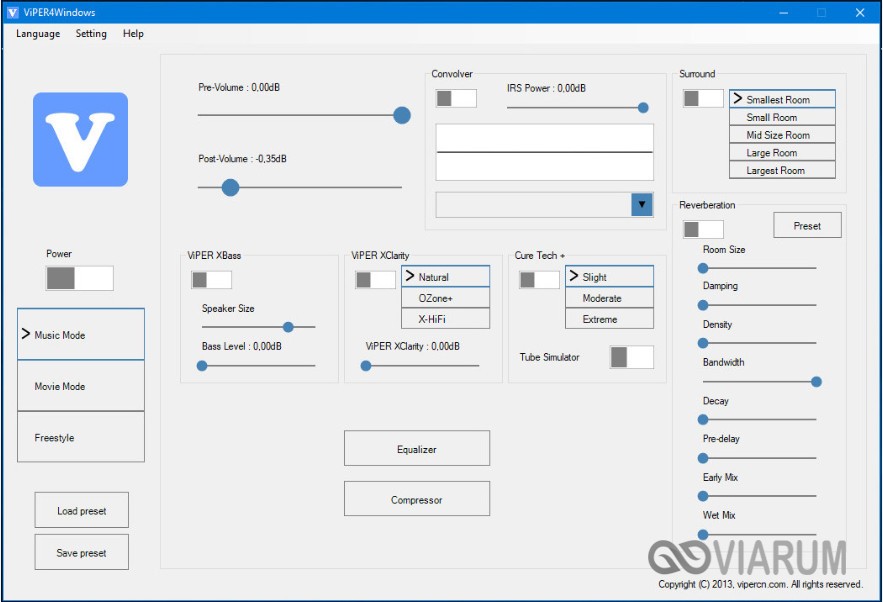

Conclusion
Well, now you know how to increase the volume on a laptop with Windows 7/10. Additionally, it makes sense to install the K-Lite Codec Pack, although it does not have settings, in general it can improve the sound quality of audio in various programs. As for tools like Equalizer APO or Sound Booster, keep in mind that you need to use them with some care. By squeezing the maximum volume, you force the speakers to work at their limit, which is not the best way for their physical condition.






